We are going to show you how to setup the warzone geofence software on your PC.
What is a Geofence?
A geofence is a virtual fence or perimeter around a physical location. Like a real fence, a geofence creates a separation between that location and the area around it.
In terms of a Geofence for gaming what it does is placed a virtual fence around the location that you choose.
This enables you to play games ONLY within the geofenced area, thus allowing you to control where you play your games and on what countries servers the games will be played on.
Using a geofence can be very useful when looking for bot lobbies or trying to get the best possible ping.
The sbmmoff vpn has a built in geofence located in the settings tab of the vpn.
Example of the built in geofence tab:
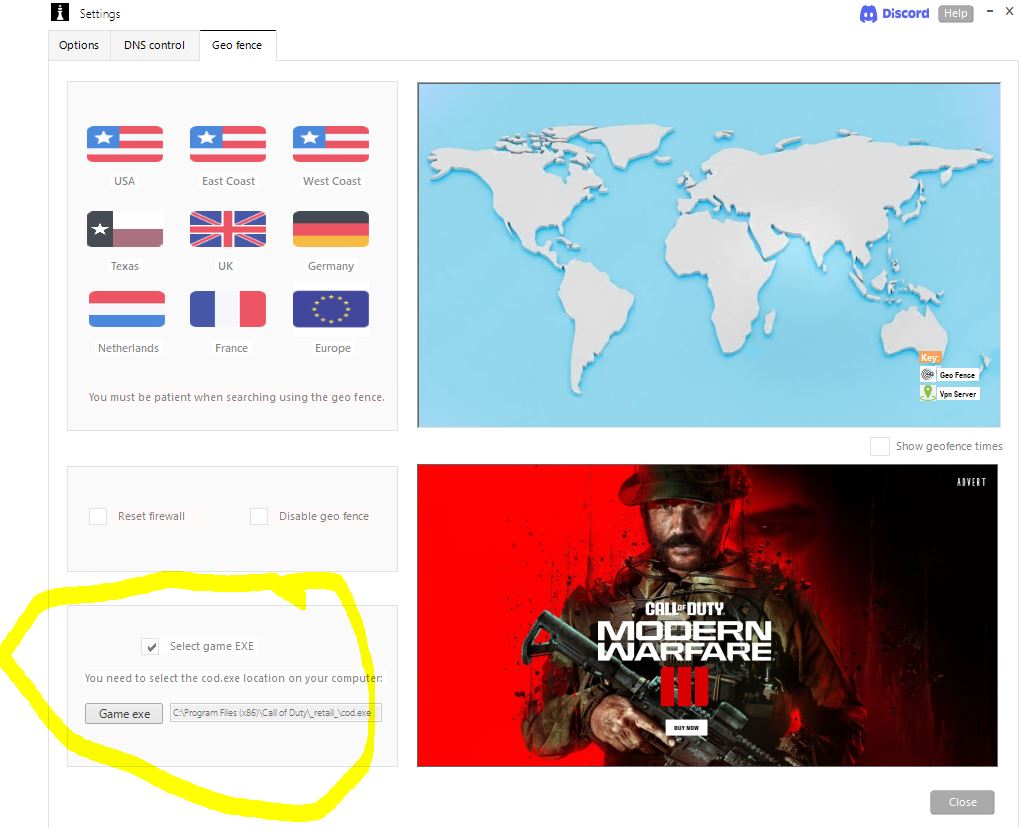
How do i set up the geo fence?
As you can see in the image above which we have highlighted, you need to select the location of the games exe file.
You must select your games exe location in the geo fence tab built into the vpn, the usual game exe locations are as follows: C:\Program Files\Steam\steamapps\common\Call of Duty HQ\cod.exe or C:\Program Files (x86)\Call of Duty\_retail_\cod.exe If you can not find the exe file then you should google “Common file name extensions in Windows” and enable that feature in windows. Once that feature has been enabled you should be able to see .exe file extensions and locate the cod.exe file. Once the location is saved you should then start battlenet or steam, then select a country to connect to on the geo fence. The geo fence allows you to control where your games are played, obviously the further the country is from your location the higher the ping will be. Remember you should always start battlenet or steam before applying the geo fence. Windows firewall must be ON and not controlled by a third party such as Nortons or McAfee. If you are from Asia, Middle East or Australia & New Zealand the geo fence will not work for you due to your geographical location being too far away from the majority of the games servers.How do i turn off the geo fence?
The geo fence is turned off automatically as soon as you close and exit the vpn software.
Troubleshooting the geo fence
The first thing to try when having an issue finding a game with the geo fence activated is to open the vpn and click on settings > geo fence.
Then click on the check box “reset firewall”, then apply the geo fence again and search for a new game and your issue should now be resolved. Windows firewall must always be ON for the geo fence to work. Sometimes your router may interfere with the operation of the geo fence, so you may wish to google “how to set up a dmz to my pc ip”. If you set up a dmz to your pc ip it is important to make sure that your windows firewall is always switched ON. Setting up a dmz will require access to your router, you can usually find the login details on the back of the router or by contacting your ISP. We recommend to use cloudflares DNS servers when using the geo fence by clicking on settings > geo fence > Use cloudflares DNS servers. If you attempt to search for a game and the location on the geo fence is over 9,500 km away from you, you will NOT find a game due to being too far away from the servers.Do i have to use the geo fence or can i just use the vpn on it’s own?
We advise to use each software on their own, however feel free to experiment but if you get any issues just use the vpn and geo fence on their own.
You should always start battlenet or steam and or connect the vpn before applying the geo fence. Some things to consider are when using the geo fence you can NOT join other lobbies, you must be the host of the lobby.Also when using the geo fence + vpn at the same time your nat type may show in game as “moderate” this is perfectly normal.
For the best results you may find games quicker while using the open vpn servers when using the vpn combined with the geo fence. It’s best to experiment and see what setup works for you best.